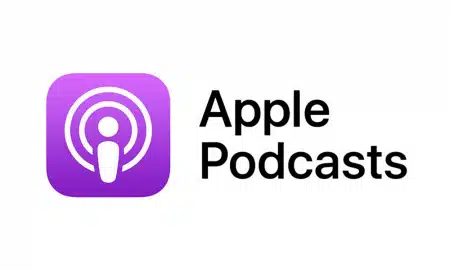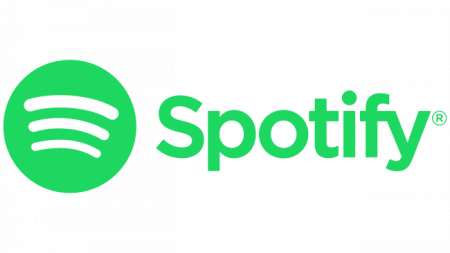Below we will breakdown the key features and application within SNS’s suite of media management tools. We will also highlight SNS NOMAD for remote post production, and Slingshot automation tools.
If you have any questions, or are interested in learning more about SNS EVO or ShareBrowser- contact Key Code Media.
What is ShareBrowser? | EVO Storage (Episode 1)
The backbone of ShareBrowser is EVO shared storage. EVO is a high-performance shared storage server that includes a powerful suite of tools to help content creators collaborate, store, share, and organize their media. Instead of copying files to your computer from a direct-attached drive, single-user RAID, or your drawer full of USB sticks, EVO puts all your media into a centralized location. This allows all your team members to access and collaborate on projects and files in real-time.
In order to leverage the ShareBrowser media management tool, you must have at least one SNS EVO shared storage server on the network. However, once an SNS EVO is installed, ShareBrowser will help you organize your files on the network — regardless of if the files are on your SNS EVO or anywhere else on the network.
What is ShareBrowser? | ShareBrowser Introduction (Episode 2)
ShareBrowser is the built-in media asset management software included with every EVO system in unlimited fashion. This allows everyone on a team to tag footage, add comments, preview clips, and search across all the storage available on a network. Let’s review a basic example.
Starting with ingest — let’s say you have a direct-attached drive connected to your computer. That drive will now appear within ShareBrowser, along-side all other mounted shared storage volumes and cloud storage like Dropbox and AWS. From here, you can preview clips and add tags and notes, which can later be used for editorial.
Moving the files to your shared storage is easy — simply copy/paste into the project folder. When you paste the files, a verification check comparing the copy to the original is automatically triggered, so everything shows up like it’s supposed to. If you’ve ever copy/pasted files from a hard drive and experienced weird artifacts or audio issues, the paste and verify feature will make sure that never happens again.
For enterprise productions with a lot of media, and a lot of projects going on simultaneously — or, if you have ever had to stop editing while files from a drive are being copied over to a system — ShareBrowser provides a unique solution. By using the File Handling feature you can throttle the balance between read and write. This means you can decide how much bandwidth will be used for the coping, while protecting the bandwidth used by your online video editors. No more waiting for file copies — just keep editing!
ShareBrowser also has robust medata-tagging and search tools. Metadata tagging is as simple as a type-and-save, and also allows you to do recursive tagging — making sure all the files inside a folder get tagged, including pdfs, video files, audio files, and essentially any type of file on the system.
You can then select a clip or a selection of clips and import them directly into a Premiere Pro, Final Cut Pro, or Resolve project. When clips are imported, it brings with it all the metadata that was tagged in ShareBrowser.
What is ShareBrowser? | Sharebrowser Web App (Episode 3)
Different team members have different needs out of a media asset management system. With that in mind, you can leverage ShareBrowser through a web browser. This allows any user to review and tag clips, review rough cuts, and organize files into bins. A majority of features that are in Sharebrowser are available in the Web App. However the Web App doesn’t require you to install anything — users just type in the IP address to the EVO and get started.
This could be incredibly useful for someone that just needs to quickly select a few clips and add them to a bin.
It’s important to remember, is that ShareBrowser metadata is universal, it follows your media throughout the production pipeline, even after a project is sent to archive. The metadata would never get locked away into a specific production application — something many editors may have experienced with other media management platforms. This allows production teams to use metadata across all production applications instead of just one specific piece.
What is ShareBrowser? | Sharebrowser Panel For Adobe Premiere Pro (Episode 4)
Rather than digging through a bunch of folders in the Media Browser, ShareBrowser users will have access to the ShareBrowser Panel For Adobe Premiere Pro. This extension is available for free in the Adobe Exchange. With the ShareBrowser panel open, you can browse files on all your networked storage, search for clips, and import media directly into Premiere Pro — all without ever having to leave the Premiere Pro application. This panel extension is also available for After Effects.
Tags, comments, and other metadata logged in ShareBrowser will be visible within the Premiere Pro Bin. From there, an editor can sort and search files based on any of the metadata from ShareBrowser. This makes it easy to find shots, or group together music and sound effects files.
SNS NOMAD – Remote Access For SNS EVO
With increased demand from post-production teams for work-from-home solutions SNS is proud to release Nomad, a powerful remote editorial tool that comes free with EVO shared storage solutions. Nomad can be used to provide a quick transition to remote workflows for Adobe, FCPX, Resolve, Avid and more. Nomad complements existing EVO features such as Automation, Replication, MAM, AI, and Cloud integration and works with your existing storage. Learn more about this quick, simple, free way to get your work done from home.
Slingshot — Automations GUI & API for EVO Shared Storage Servers
Slingshot is an automations GUI and API designed from the ground up to address today’s workflow challenges and give you more control over your post-production operations.
With Slingshot, you can create and run automated file workflows that span EVO, all sorts of other systems, and even cloud storage. Many users use Slingshot to automatically backup and sync their files to tier 2 storage or a cloud backup location like Dropbox, Amazon S3, or Microsoft Azure.
Slingshot boosts productivity by enabling you to automate repetitive file management tasks, leaving you and your team with more valuable time in post.
Learn More About ShareBrowser From The Experts At Key Code Media. Contact Us: